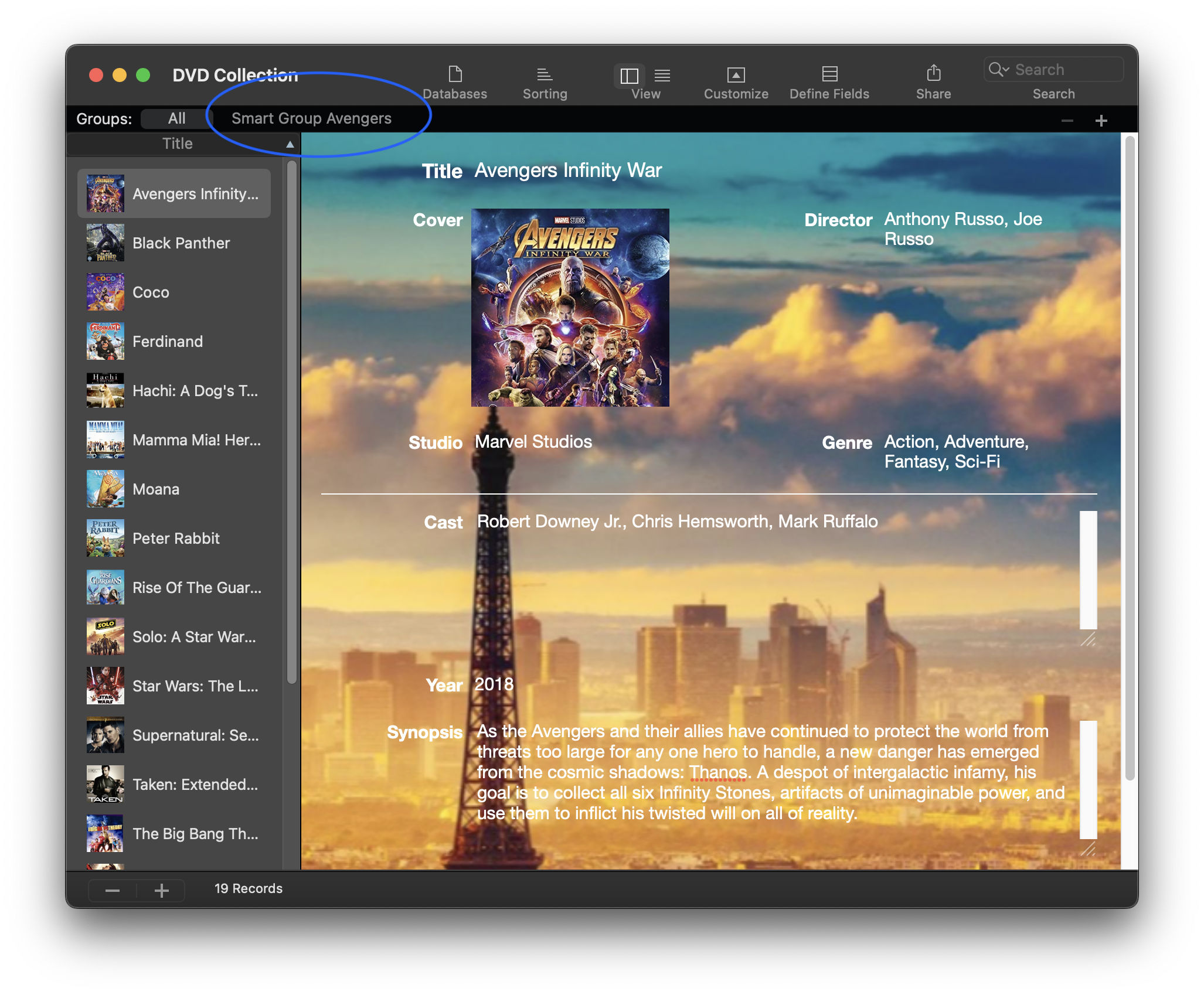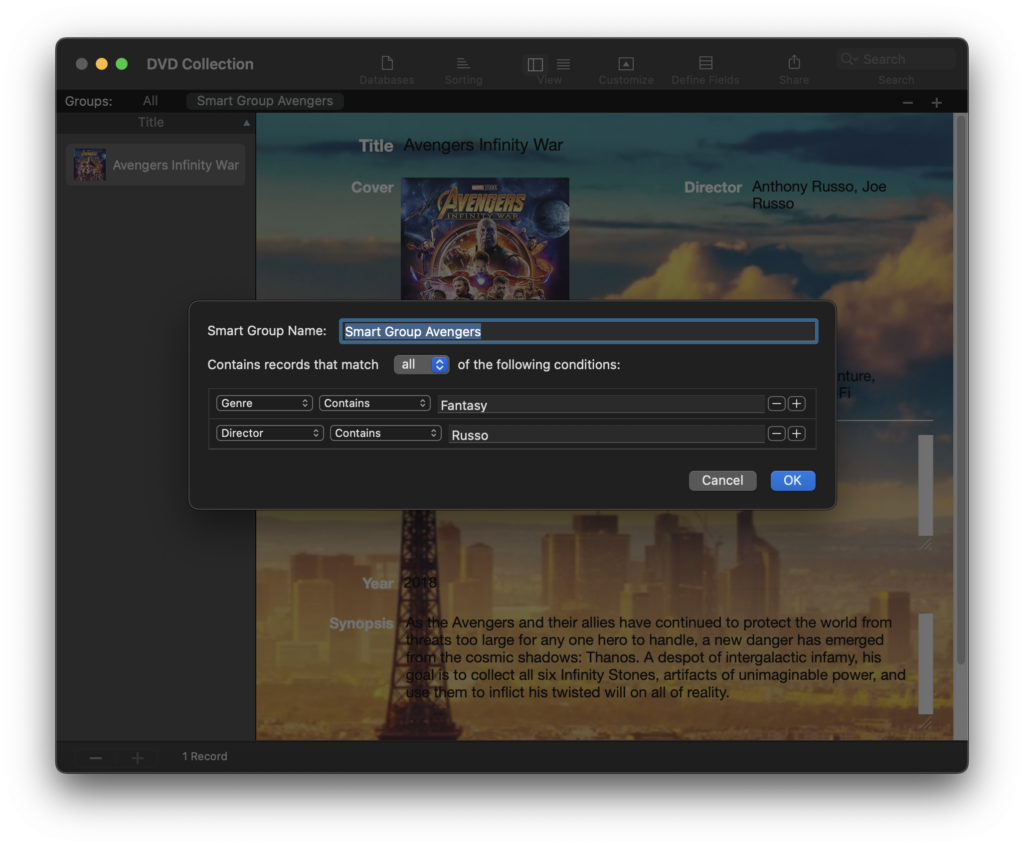If you’re looking for an advanced and automated way to manage and organize your data on macOS, Smart Groups in iDatabase are the solution for you. In this tutorial, we’ll guide you step by step on how to use this powerful feature, showing you how to create dynamic groups that update automatically based on criteria you set. We’ll also explain the key differences between Smart Groups and regular groups so you can choose the best option for your needs. By the end of this article, you’ll be eager to download iDatabase and start organizing your data more efficiently!
What Are Smart Groups in iDatabase?
Smart Groups are dynamic groups that update automatically based on specific criteria you define. Unlike traditional groups, which require manual intervention to move records, Smart Groups work autonomously, saving you time and effort.
For example, you can create a Smart Group that:
- Shows all contacts living in a specific city.
- Automatically groups products with stock below a certain quantity.
- Filters projects by status (e.g., “In Progress” or “Completed”).
Smart Groups vs. Regular Groups: What’s the Difference?
Before diving into the tutorial, let’s clarify the difference between Smart Groups and regular groups in iDatabase:
| Feature | Smart Groups | Regular Groups |
|---|---|---|
| Updates | Automatically updates based on predefined criteria. | Requires manual updates; you must move records into the group yourself. |
| Flexibility | Highly flexible; you can set complex criteria to filter and organize data. | Simple and straightforward; you manually decide which records belong. |
| Use Case | Ideal for dynamic data that changes frequently (e.g., inventory, project status). | Best for static or manually curated data (e.g., custom categories). |
| Time-Saving | Saves time by automating organization. | Requires more effort to maintain and update. |
In short, Smart Groups are perfect for dynamic, ever-changing data, while regular groups are better suited for static or manually curated collections.
Step-by-Step Tutorial: How to Create and Use Smart Groups
Step 1: Open iDatabase and Select Your Database
-
- Launch iDatabase on your Mac.
- Open the database you want to organize. If you don’t have one, you can create a new one in just a few seconds.
Step 2: Create a New Smart Group
-
- Click the “+” (Add) button in the toolbar.
- Select “Add Smart Group” from the menu.
- Give your Smart Group a name. For example, if you’re managing an inventory, you might name it “Low Stock Items.”
Step 3: Set the Criteria for Your Smart Group
-
- In the window that opens, set the criteria for your Smart Group. For example:
- Select the “Quantity” field from the dropdown menu.
- Choose the operator “<” (less than).
- Enter the value “10” to filter all products with a quantity of less than 10 units.
- You can add more criteria if needed. For instance, you could combine “Quantity < 10” with “Category = Electronics” to filter only low-stock electronic products.
- Click “OK” to confirm.
- In the window that opens, set the criteria for your Smart Group. For example:
Step 4: Watch Your Smart Group in Action
Once created, the Smart Group will update automatically whenever the data in your database changes. No more manual updates—iDatabase does all the work for you!
Practical Examples of Using Smart Groups
Here are some ideas to make the most of Smart Groups:
- Contact Management: Create a Smart Group for all contacts living in a specific city or working in a particular industry.
- Inventory Management: Automatically group products with low stock or those that need reordering.
- Project Management: Filter projects by status (e.g., “In Progress,” “On Hold,” or “Completed”).
- Collections: Automatically organize items in your collection by criteria such as year, value, or condition.
Why Use Smart Groups?
- Save Time: Smart Groups update automatically, eliminating the need for manual organization.
- Keep Everything Organized: Your data will always be organized based on the criteria you define.
- Total Customization: Tailor iDatabase to your specific needs with personalized criteria.
- Quick Access: Find the information you need in seconds, thanks to dynamic and intelligent organization.
Try iDatabase Today!
Now that you’ve seen how easy and powerful Smart Groups in iDatabase are, there’s no better time to try the app. Download it today and start organizing your data intelligently.
Download iDatabase here and transform the way you manage information.
Share your experience with friends and colleagues—iDatabase is a tool everyone should have!
With Smart Groups in iDatabase, organizing data has never been so simple and automatic. Follow this tutorial and discover how to make your workflow more efficient and productive. Happy organizing!